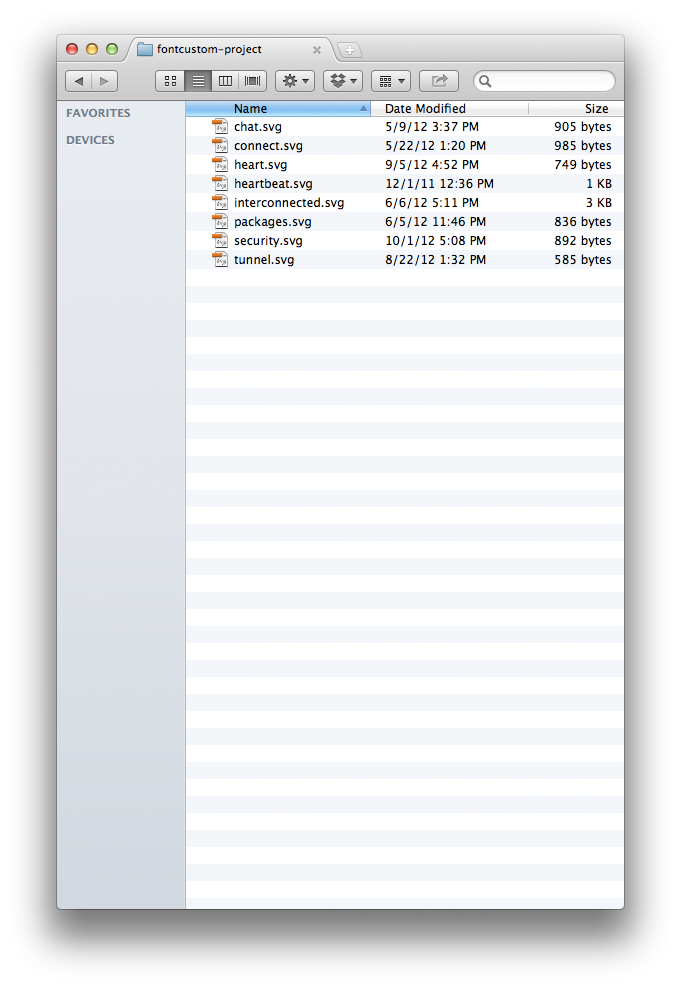Just create a directory for your svg files. Then, on the command line, run:
fontcustom watch /path/to/vectors
Font Custom will create the font files and accompanying CSS file. It will also continue to run and watch the folder for changes, so you don't have to manually re-run it each time you update the vector set.
Want to just run it once, without watching the folder?
fontcustom compile /path/to/vectors